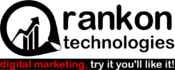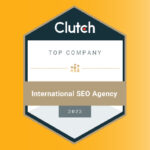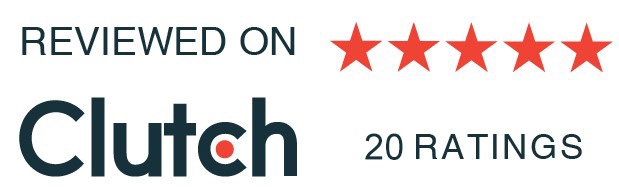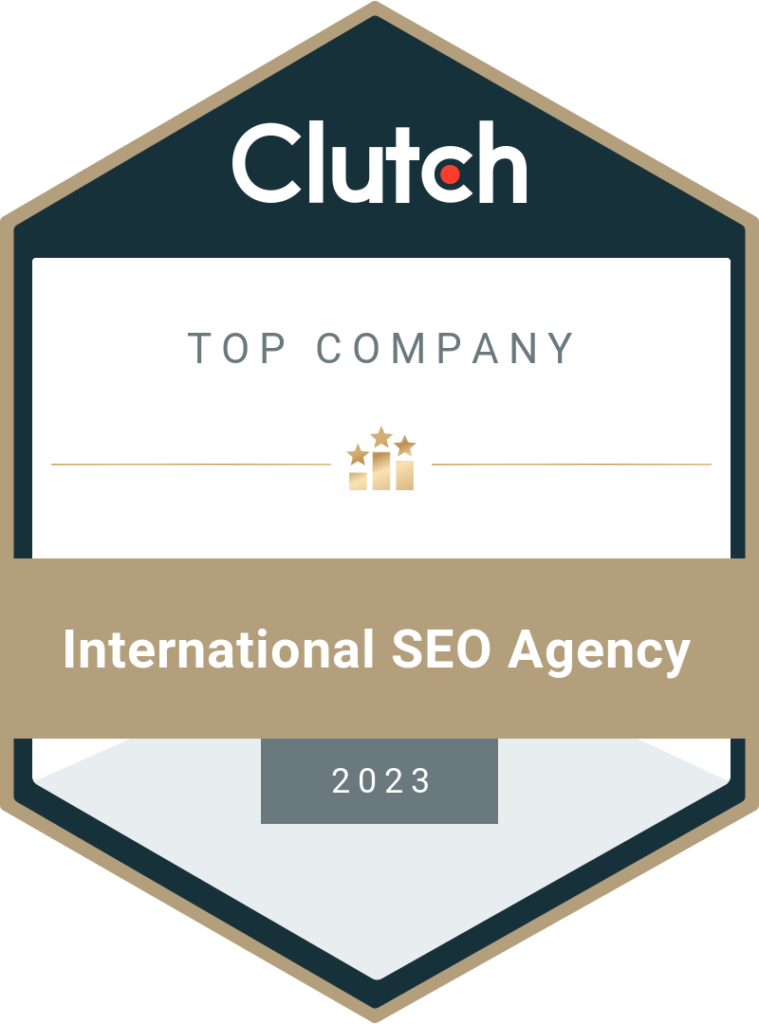Did you know? 83% of people prefer watching videos to access instructional or informational content via text or audio. But it is not always convenient for users to watch the tutor and understand what they are saying.
So what do you do? You show them how to do it just as if they are doing it first-hand. Now, we understand that this gets difficult when it comes to working related to screens but we have the solution to that too.
Screen recorders are a great way to show your visitors or students how to work with something. It can capture your every move on the screen so that your students or viewers understand every bit of the process.
But what screen recording software would work the best for you? Well, to help you make the best decision when choosing a free screen recorder, we are here with a list of 13 free screen recording software for your PC.
Table of Contents
13 Free Screen Recording Software for your PC
Screen recorders are the best way to show exactly what you mean and to teach viewers better. Be it a course you’re teaching or a process for employee training and skill development within your organization, screen recording software will help create better experiences thereby driving more engagement as you’ll be able to explain everything more efficiently and even offer the viewers a recording later.
This even creates helps increase productivity as you’re increasing the engagement levels. This can also be vouched for by the fact that employees who are more engaged are 17% more productive.
So, screen recording software comes with more benefits than you can imagine. But what software should you use? Well let us help you out there by diving into this article which will tell you about 13 free screen recording software for your PC.
1. ShareX
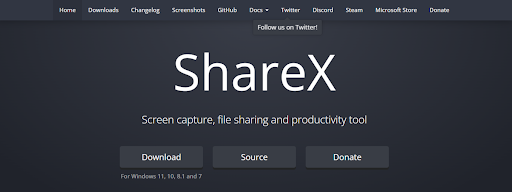
We are right now going through a list of best screen recorders for PC but with this platform, you get so much more than that. This screen recording platform is open-source software that offers to take screenshots, edit images, convert files, file sharing, measure, etc.
This platform will save up your time, money and energy as this video recording software is free and comes with no ads. The interface is pretty simple and has everything accessible right on the screen.
Operating System
- Windows
Pros and Cons
Let us now look at the pros and cons that come along with ShareX
Pros
- Merges Hotkeys for effortless navigation
- Imports videos, music, or photos
- Offers customer watermarks and color effects
- Lots of sharing options
- Scrolling page capture
Cons
- Might require some experience to start with
- No webcam recording
- No game capturing or recording
- No video editor
Plans
- Free: $0.00
2. CamStudio
This free screen recording software is great for those who have minimal experience in this field and also have minimal needs. It is open-source, simple and lightweight. It has been written in C++ and has been around since 2001.
This screen recording platform is for someone who is looking for one-time use for video capture and editing. It does not offer many services but is beginner-friendly. However, you might have to stay careful while downloading it as it might invite some malware.
Operating System
- Windows
Pros and Cons
Let us now look at the pros and cons of CamStudio.
Pros
- Easy-to-use open-source software
- Creates screen-in-screen videos
- You can select the quality of the output
- Custom cursor
- Compatible with small files
Cons
- Might invite malware into your system
- Outputs only to AVI with a conversion to Flash
- Audio-video might not sync
- Lacks features
Plans
- Free: $0.00
3. Ezvid
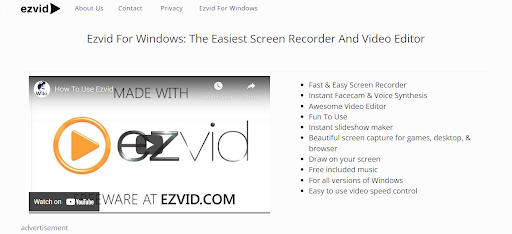
Ezvid claims to be a direct competition with Google’s in-house Product advertising services and which might also be true due to the quality of services it offers. This platform saves up your time as it is speedy and swift.
On this free screen recording platform, it is in link with Youtube in a way that you can create a video and directly upload it to Youtube without any hassle. It is best suitable for those who want to screen record, edit and post it on Facebook and Youtube.
Operating System
- Windows
Pros and Cons
Let us now consider the pros and cons of the Ezvid screen recorder
Pros
- Does not ruin the quality of your content
- Records up to 45 minutes at a stretch
- Content can be directly uploaded to Youtube
- Provides computer-generated speech for narrative purposes
- Option to select popular music tracks
Cons
- No way to save content on your system
- Only directly uploadable to Youtube
- You might encounter bugs
- Cannot record fullscreen game
Plans
Free: $0.00
4. TinyTake
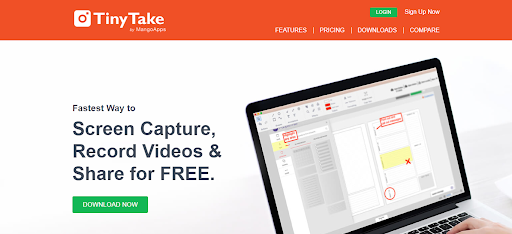
TinyTake is a screen recording and transferring platform built by the MangoApps. This platform offers a simple, efficient and user-friendly interface. And if you are someone that wants to share lots of content this is the one for you as it is cloud-based.
You can record video for as long as two hours and also share it without a delay on this screen recording platform. Also if you are starting, you can start with their free plans and as your needs grow, you also get the option to get the paid plan.
Operating System
- Windows
- Mac
Pros and Cons
Let us now discuss the pros and cons of TinyTake.
Pros
- Can record up to 120 minutes
- Supports large file transfers
- Public URL offered for sharing
- Responsive to mobile devices
- Built-in online file viewer for images, videos, and documents
Cons
- The free version does not offer a screen recording over 5 minutes
- Videos can only be saved as mp4
- Lacks editing tools
Plans
- Basic: $0.00/year
- Standard: $29.95/year
- Plus: $59.95/year
- Jumbo: $99.95/year
5. Debut Video Capture
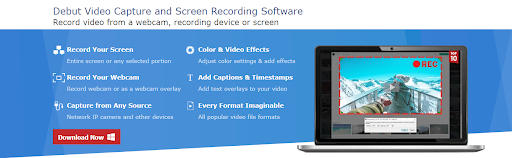
We could say that Debut is the best free screen recording software online. We say this due to the features it offers such as complete screen recording, webcam recording, game recording and also streaming video recording.
You might find it old-fashioned but the features do not say so as they are compatible with today’s technology. This free screen recording software will help you create better tutoring videos with its features such as mouse highlighting, etc.
Operating Systems
- Windows
Pros and Cons
Let us now look at the pros and cons of Debut video capture.
Pros
- Can record webcam
- No limit on recording time
- A variety of editing options
- Provides numerous output options
- Green screen tool available
Cons
- Old fashioned interface
- No animating features
- Might slow down while uploading
Plans
- Pro Edition: $29.99/year
- Home Edition: $24.99/year
6. Loom
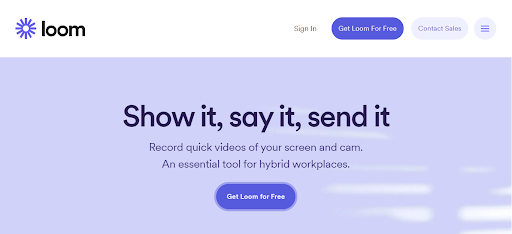
Loom is a screen recording software that is best suitable for work environments. Here you can record your screen along with your webcam to help viewers understand better. Also, you can just share your videos link to people and share your content without them needing to log in.
You can converse with the video with emojis and texts to keep the team involved. Here you can get free as well as paid plans. The paid plans are best suitable for employers and people of authority.
Operating System
- Windows
- Android
- Mac
- iOS
Pros and Cons
Let us now list out the pros and cons of Loom.
Pros
- Easy-to-use and beginner-friendly
- Various integrations and apps
- Easy editing tools
- Easy to organize files
Cons
- No so good transcription
- Might not be able to blur the background
Plans
- Starter: $0.00/month
- Business: $8/month
- Enterprise: Customizable
7. Open Broadcaster Software
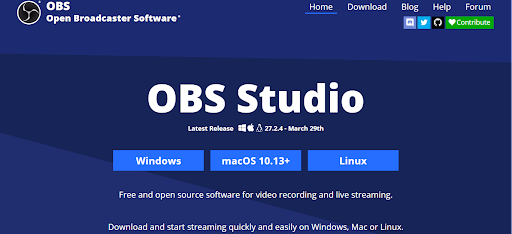
Open Broadcaster Software or OBS studio is best suitable for players looking for a way to record their gameplay. This screen recording platform is an open-source software which is great for live streaming.
Here you can record and create videos with lots of images, videos, and texts and also add webcam recording. The transition tools are pretty seamless and look fantabulous. However, the work here might get a little time-consuming.
Operating Systems
- Windows
- Mac
- Linux
Pros and Cons
Let us now take a look at the pros and cons of OBS studio.
Pros
- Support to set up multiple scenes and use various sources
- Built-in audio mixer with per-source filters
- Advanced configuration options
- Webcam recording included
- Live streaming supported
Cons
- The interface might get a little confusing
- Might take some to get used to
- Could crash often
- Not suitable for quick screen recording
Plans
- Free: $0.00
8. Free Cam
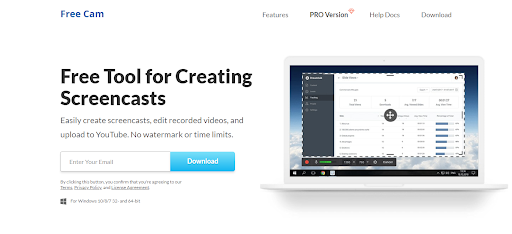
If you do not want to invest in many tools, you can choose Free Cam as it is the best screen recorder for PC and comes with features such as a built-in audio/video editor. Here you can create screencasts, record and edit videos and upload them to social media or Youtube with ease.
The added benefit you get with this screen recording platform is that you do not have a limit on recording videos and you do not have to deal with the watermarks. Features such as a mouse highlighter will help you communicate your idea more efficiently.
Operating System
- Windows
Pros and Cons
Let us now consider the pros and cons of Free Cam
Pros
- Unlimited recording
- No watermarks
- No ads
- Maintains content quality
- A variety of audio effects
Cons
- Free version only supports saving recordings to WMV
- Little to no advanced editing functions
- Pricey Pro version
Plans
- Free: $0.00
- Pros: $227/year
9. Movavi Screen Recorder
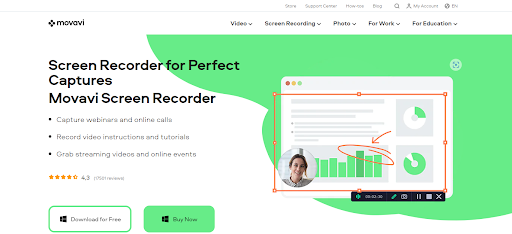
If you are working remotely or if you have employees that work remotely, Movavi Screen Recorder is the best screen recording software you could use. As this platform is most suitable for tutorials.
This screen recording software is pretty compact and will not come in the way of your other computer tasks. Here the quality of content is maintained whether it is a live stream recording, video call recording, etc.
Operating System
- Windows
- Mac
Pros and Cons
Let us now list out the pros and cons of Movavi Screen Recorder.
Pros
- Complete screen capture
- Records system sound and microphone simultaneously
- Highlights the cursor and its movements
- High quality of content is maintained
Cons
- Watermarks
- Cannot add a description or change tags before sharing the video on YouTube
Plans
- Unlimited: $73.46/year
- Video Suit: $32.92/year
- Screen Recorder: $18.99/year
- Gecata: $10.88/year
10. Snagit
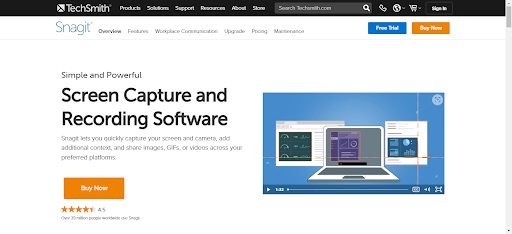
Snagit is a screen recording software that was developed by TechSmith in 1990. This screen recording software offers you a variety of video editing tools that come with simplicity and are beginner-friendly.
The primary function here is screen recording but you also get in-built features such as webcam recording, and also you get the option to choose to record the entire screen or just a window.
Operating System
- Windows
- Mac
Pros and Cons
Let us now list out the pros and cons of Snagit.
Pros
- Beginner-friendly
- Grab text feature
- A variety of editing tools
- Multiple capturing modes
Cons
- Might crash often
- Too basic video editing options
- Hard to find old videos
Plans
- Individual: $72.77/year
- Business: $72.77/year
- Education: $43.88/year
- Government: $62.37/year
11. Active Presenter
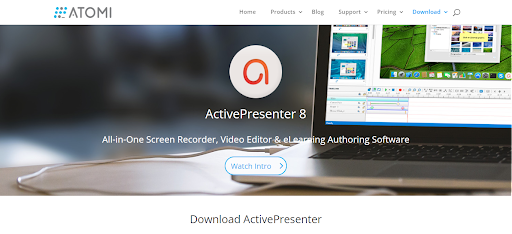
If you are a tutor and want to make your class more effective and understandable, Active Presenter is the best screen recorder for you. This free screen recording software is equipped with tools to record your screen, edit your content and make learning easier.
You can create eLearning courses on this platform with tools such as easily cutting, copying, deleting, and cropping the videos using its built-in tools.
Operating System
- Windows
- Mac
Pros and Cons
Let us now take a look at the pros and cons of an Active Presenter.
Pros
- Creating responsive content for all types of devices
- Smart capture to make almost automatic image tutorials
- Support working with Green Screen
- Great for eLearning courses
Cons
- Can only import video files created in ActivePresenter itself
- The free edition has a watermark
Plans
- Standard: $2.52/license
- Pro:$5.05/license
12. Flashback Express
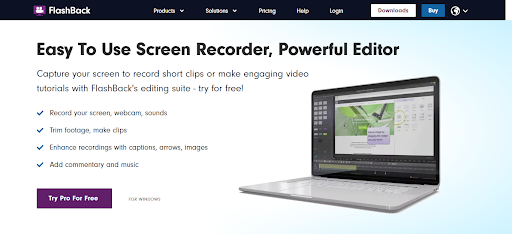
Simplicity is one of the primary needs for most people and that is what you get with Flashback Express. This free screen recording software for PC is great if you are looking for simplicity and yet efficient tools.
Here you can screen record your content, edit it, enhance recordings with captions, arrows, images, etc, and also add commentary and music. Recording your webcam is also an option here.
Operating System
- Windows
Pros and Cons
Let us now take a look at the pros and cons of Flashback Express.
Pros
- Recording with no watermarks
- Grab webcam footage when recording the computer screen
- You can add customer watermarks to your content
Cons
- Not entirely free and some tools are paid
- Free version only supports MP4, AVI, and WMV
- Only free for 30 days
Plans
- 1-PC License: $34.45
- 2-PC License: $52.14
13. Droplr
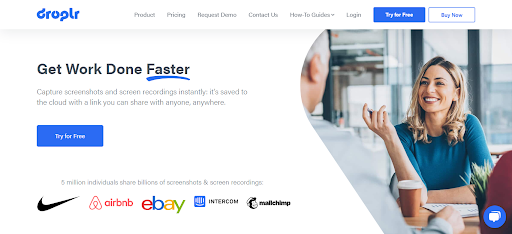
If you treasure your time and want to get things done as quickly as possible, Droplr is the screen recording software for you. This screen recording software gets your screen recording and editing tasks are done quickly.
Also, you will not have any problem saving big files and sharing them as this screen recording platform automatically saves them to the cloud and helps you share them through links for easy access.
Operating System
- Mac
- Windows
Pros and Cons
Let us now consider the pros and cons of Droplr.
Pros
- Cloud and link sharing
- Option to record partially or the entire screen
- Compatible for users on all levels
- Security and customer support are available
Cons
- Third-party software involved
- May crash sometimes
Plans
- ProPlus: $72/year
- Team: $84/year
Free Screen Recording Software: Comparison Table
Product Name | Webcam recording | Audio recording | Video Editing | Output |
ShareX | No | Yes | No | AVI, MP4, GIF |
CamStudio | No | Yes | No | AVI, SWF |
Ezvid | No | Yes | Yes | WMV |
TinyTake | Yes | Yes | No | MP4 |
Debut Video Capture | Yes | Yes | Yes | AVI, WMV, FLV, MPG, MP4, MOV |
Loom | Yes | Yes | Yes | MOV, MP4, AVI, WMV, WebM |
OBS Studio | No | Yes | No | LV, MP4, MOV, MKV, TS, HLS |
Free Cam | No | Yes | Yes | WMV |
Movavi Screen Recorder | No | Yes | Yes | MP4 |
Snagit | Yes | Yes | Yes | WFX, WMF, WPG, MP4, etc. |
Active Presenter | Yes | Yes | Yes | SCORM, XAPI |
Flashback Express | Yes | Yes | Yes | MP4 |
Droplr | Yes | No | Yes | PNG, WebM, MPEG-4. |
Are You Ready To Make Better Tutorials?
By now you already know the benefits of screen recording and how it will affect your tutor or classes. In this article, we saw 13 free screen recording software for your PC with complete details.
You may now look at the features each screen recorder offers, what benefits and flow it provides and keep your needs in mind. So go through this article and choose the one that fits your needs.